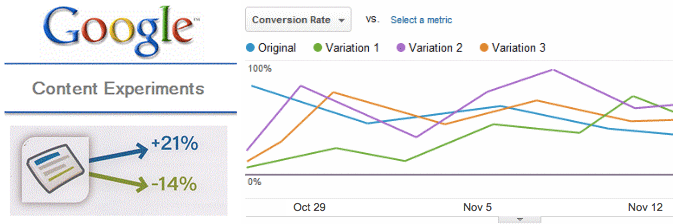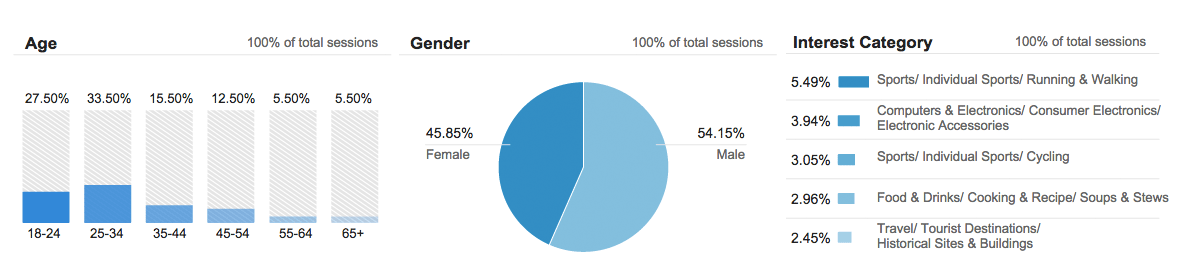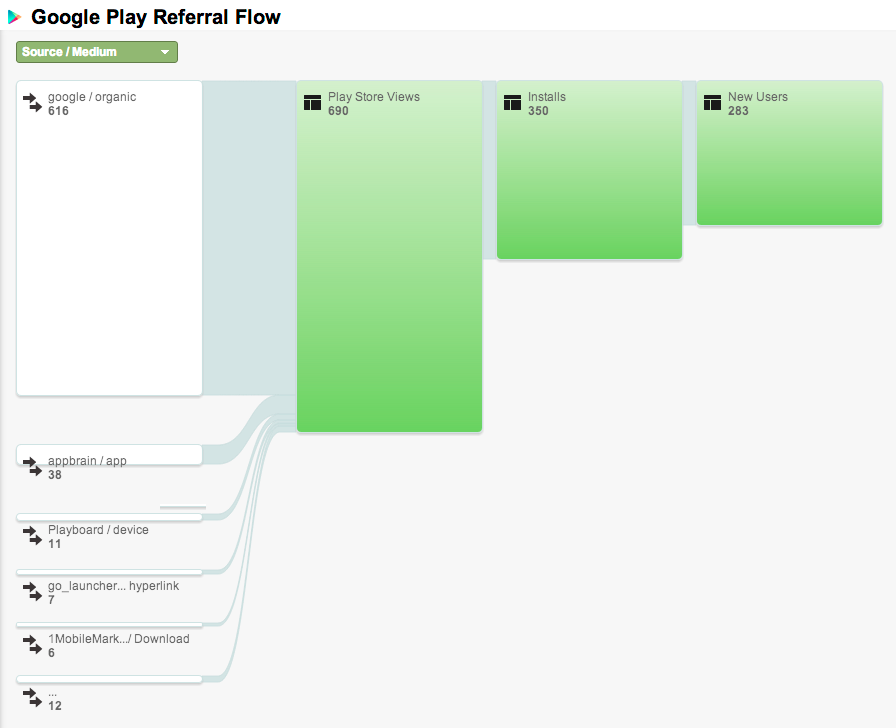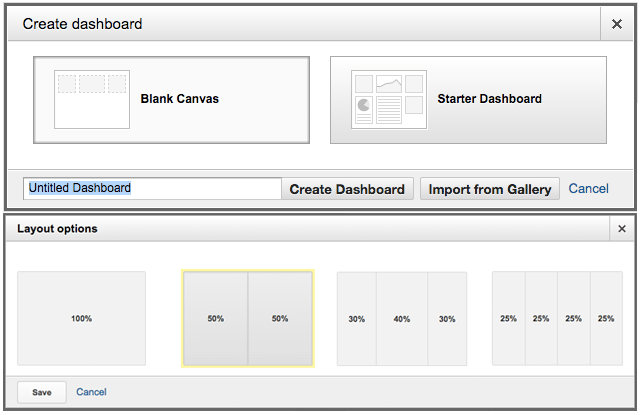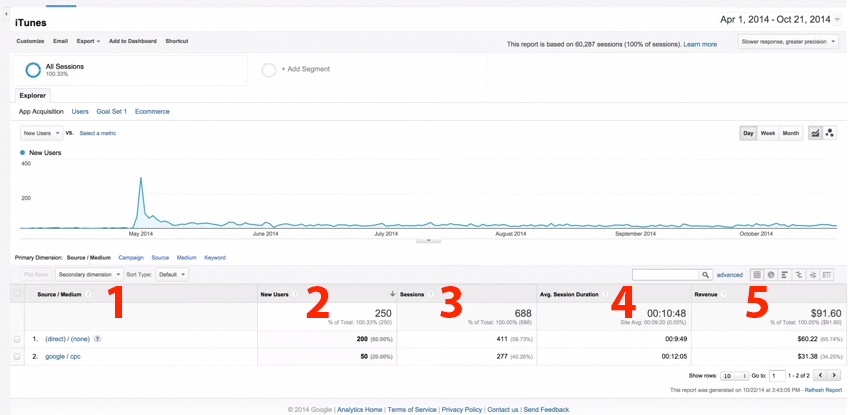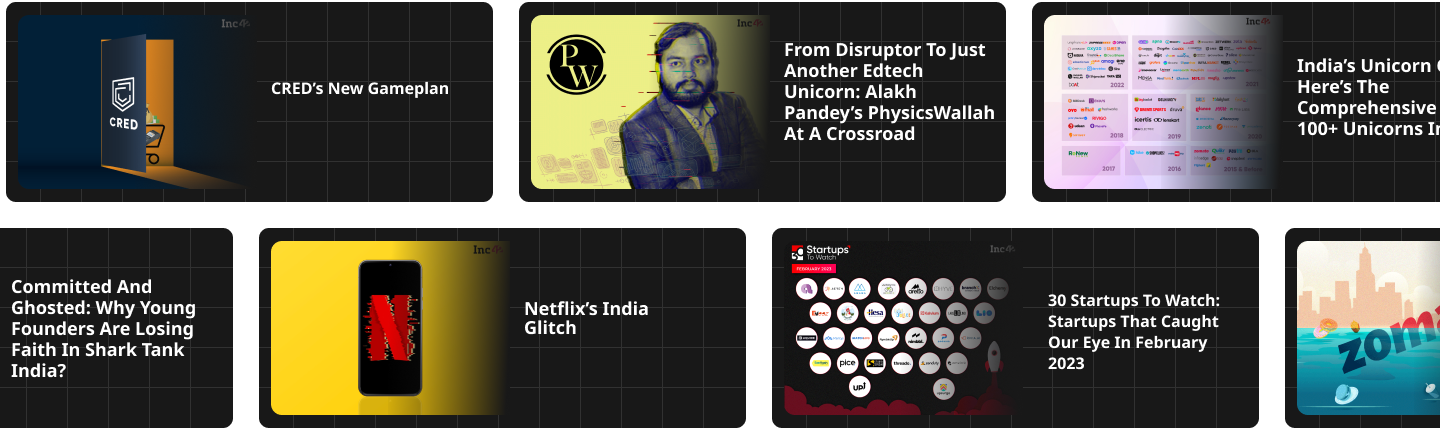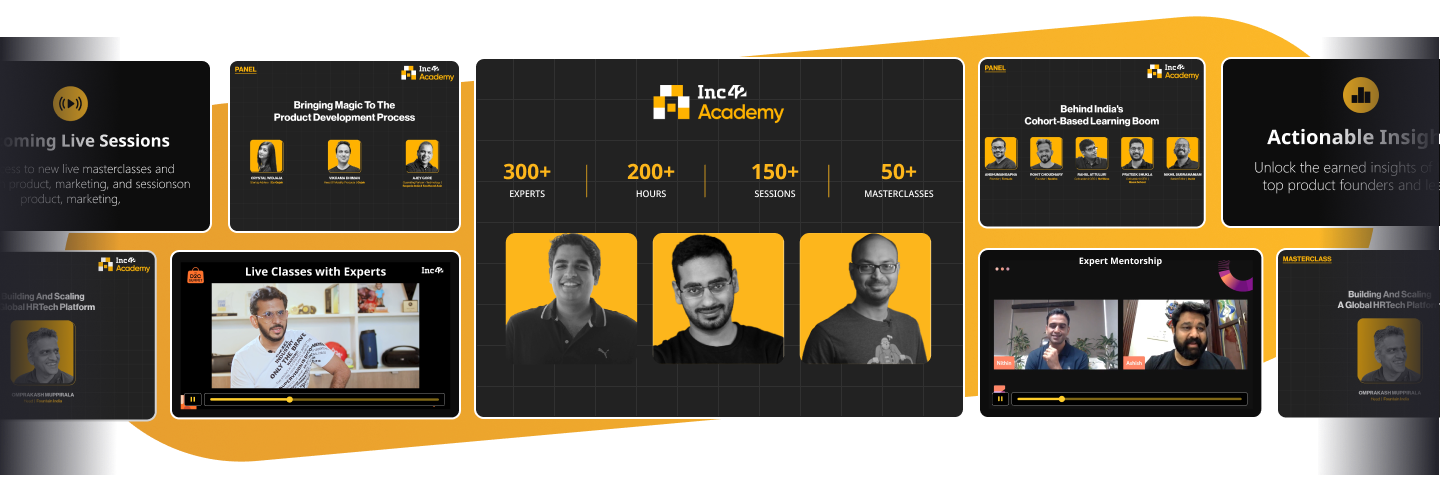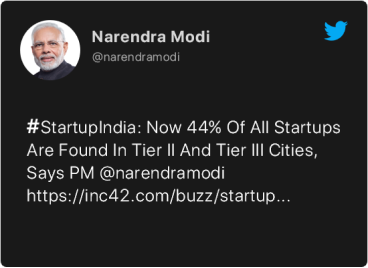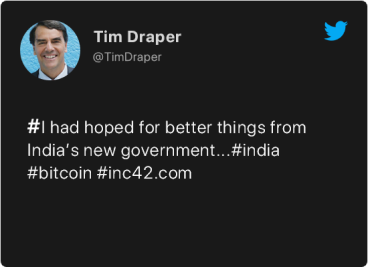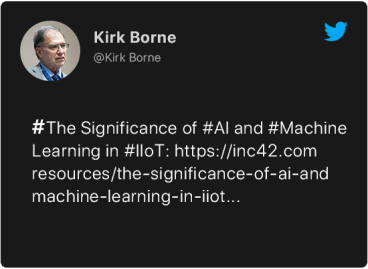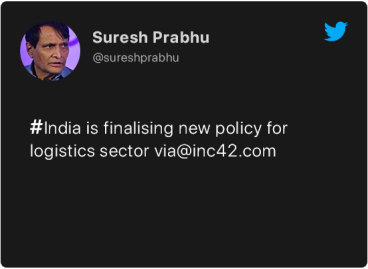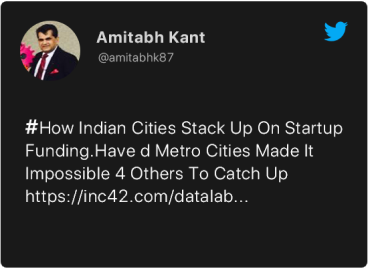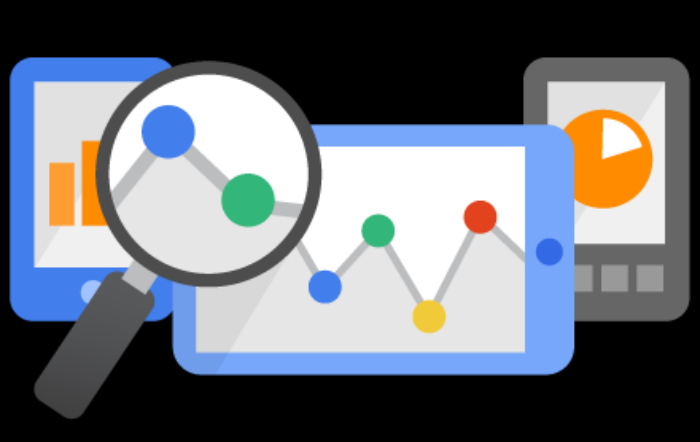
Deepak Abbot
Deepak is AVP at Paytm. He had previously worked with companies like Reliance Entertainment-Digital, Zapak & Satyam computers.
Google Analytics is the most widely used analytics tool and its popularity & familiarity has led many App publishers to use it for mobile analytics as well. Google Analytics for Mobile offers a comprehensive list of features that fulfills all the needs of marketers, product managers & app developers equally.
Get more insights about your Mobile Apps with six powerful features listed below:
- Experiments
This is one of the most powerful yet least used feature in GA for Mobile. Simply put, this feature can be used as an A/B testing tool for your Apps.
However, there are some perquisites before you can use this. You need to have Google Tag Manager for Mobile SDK installed and its container linked to GA property that will be used to handle your experiments.
Once your above setup is complete, you need to follow this process:
- Setting up Goals in GA – you can define custom goals or select from pre-defined ones including Revenue, Screen Views, Session Time etc
- Setup a macro in GTM for Value Collection to set the configuration values for your application.
- Start setting content experiments in your Macro. Select an Experiment Objective from the Experiment Objective menu. Select your predefined or custom goals.
- Save & publish in GTM
Now navigate to GA > Reporting > Behavior > Experiments to start tracking all the variations you had setup.
Example Usage: If you are introducing a new color, button styles or visuals and want to select the best performing variation then use experiments to auto enable the most preferred variation. You can easily customize (without updating the app) on how to distribute traffic among various variations setup.
- App Speed
While you can easily find %exit from any of your screens but that on a standalone basis does not give much insights about the reasons for such exits. One possible reason could be that your app events or backend calls or screens might be loading slowly. This section can guide you better.
Navigate to GA > Reporting > Behavior > App Speed
With “App Speed” see how long different requests take to load in your app. You can use this feature to optimize the loading behavior of different screens, events or API calls.
However this feature is not readily available in regular GA setup. You will have to setup User Timing for Android & iOS, once done then define which actions’s load times you want to track.
Once you enable this, you can track the following:
- Average length time to load an action
- Sum total of time length taken to load all tracked action
- Region wise speed under Map overlay
- App Demographics & Interests
This feature was recently made available in GA for Mobile. Unlike desktop websites where GA uses GDN’s cookies to determine demographics, Android Advertising ID is used here to check which apps the user has used. Google then link this identifier (Advertising ID) with the app activities on a mobile device to ascertain demographics & user interests.
Navigate to GA > Reporting > Audience > Demographics > Overview
Demographics reporting includes Age, Gender & Interest categories. It helps you get some more insights about your App users. It also saves you from capturing these details from end users directly.
Most interesting use of this feature is to use this to segment your other reports. For example you can find if female users have better conversions. Another aspect of knowing these details is to empower marketers to target new users accordingly.
How to enable this: You need to make some changes to your GA SDK in your Android or iOS App to allow the support for Display Advertising. It’s a simple one line change. Once you publish these changes then head to Audience > Demographics to validate the tracking code and enable this feature.
- Google Play Referral Flow
This is one unpretentious feature not used effectively by many. It shows how a user flow from your various campaigns to Play Store leading to installs. Two main purpose served by this feature are:
- Effectiveness of your various campaigns leading to App Installs
- New users out of total installs
Navigate to GA > Acquisition > Google Play Referral Flow
While most marketers are interested in calculating CPIs from various campaigns and might also pay for actual installs hence they might ignore a very important metric here i.e. Play Store Views. Hidden inside this data is your ASO capability. Anyone who lands on your Play Store page but does not install talks a lot about the effectiveness of your App name, descriptions, visuals and other little details. If your conversion from views to install is lower than 20% then you need re-look at your ASO.
Low conversion from Play Store views to install also throws a light on your campaign’s creatives ability to not being able to convey what your App has to offer. So do not forget to share this report with your campaign designers regularly.
Important Note: You need to link your GA account with Google Play Developer console to see this data. Click here for instructions
- Custom Dashboard
Your Google Analytics account offers a default dashboard covering all the key metrics. However, you can make use of Custom Dashboard to give you a snapshot of metric most relevant to you. You can customize the widgets you want to see upfront without navigating through numerous links. You can create multiple dashboards and here are some ideas to evoke your creativity:
- Adwords Dashboard
- Ecommerce Dashboard
- Social Referral Traffic Dashboard
- Devices & OS Dashboard
- Loyalty & Engagement Dashboard
Navigate to GA > Dashboard > + New Dashboard
Super Tip: Finding it difficult to create one suited to your needs? Google Analytics offers a crowd sourced gallery featuring tonnes of custom dashboards. Just click import and you have a new dashboard ready in a matter of seconds. Point your browser tohttps://www.google.com/analytics/gallery/ to get one for your GA account.
- iTunes Conversion Tracking
Google Analytics till date only offered tracking of downloads from Play Store and left you blind on campaign sources delivering iOS downloads. This is potentially a very big move by Google as its slowly moving towards making 3rd party attribution tools redundant.
Now if GA also starts offering App Install tracking through Facebook, it would be the death knell for many paid attribution tools.
To enable this, you must turn iTunes conversions to ON from GA > Admin > Account > Property Settings
You need to upgrade your iOS SDK to v3.08 or higher and add a library to your Xcode project to collect IDFA (Apple’s unique identifier)
After you publish your app with updated SDK, start creating campaigns using UTM parameters with your App store URL. Use the URL builder toolto create links easily
Now navigate to GA > Acquisition > Sources > iTunes and start tracking your iOS App install campaigns
Hope you find this post useful. Idea of this post was to point you towards these features. Google Analytics’ help section provides detailed guide on all the above features.